Managing teams
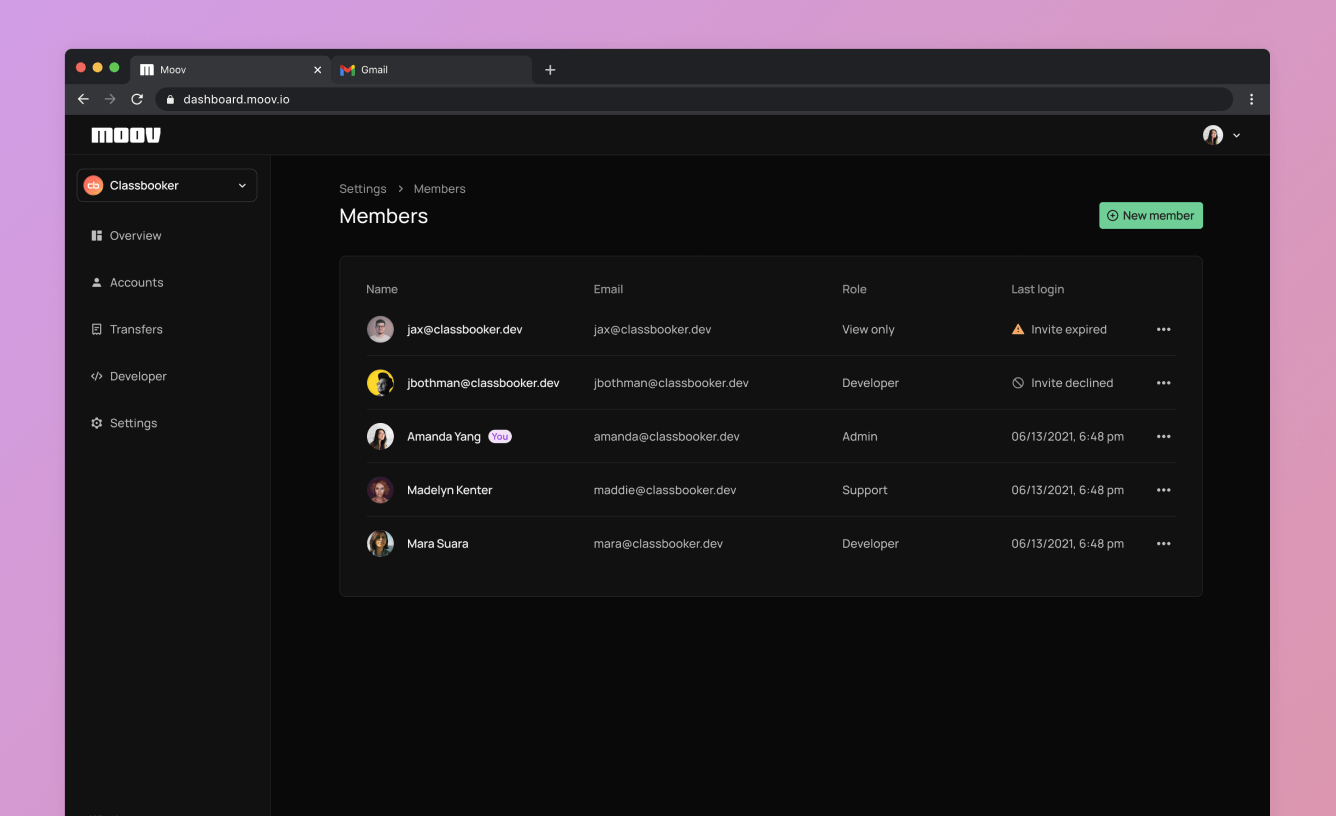
Roles
To invite a new member, go to the settings page and select Members. From there, select New member and enter the user’s email address. From there, you can select one of four roles:
- Admin
- Developer
- Support
- View only
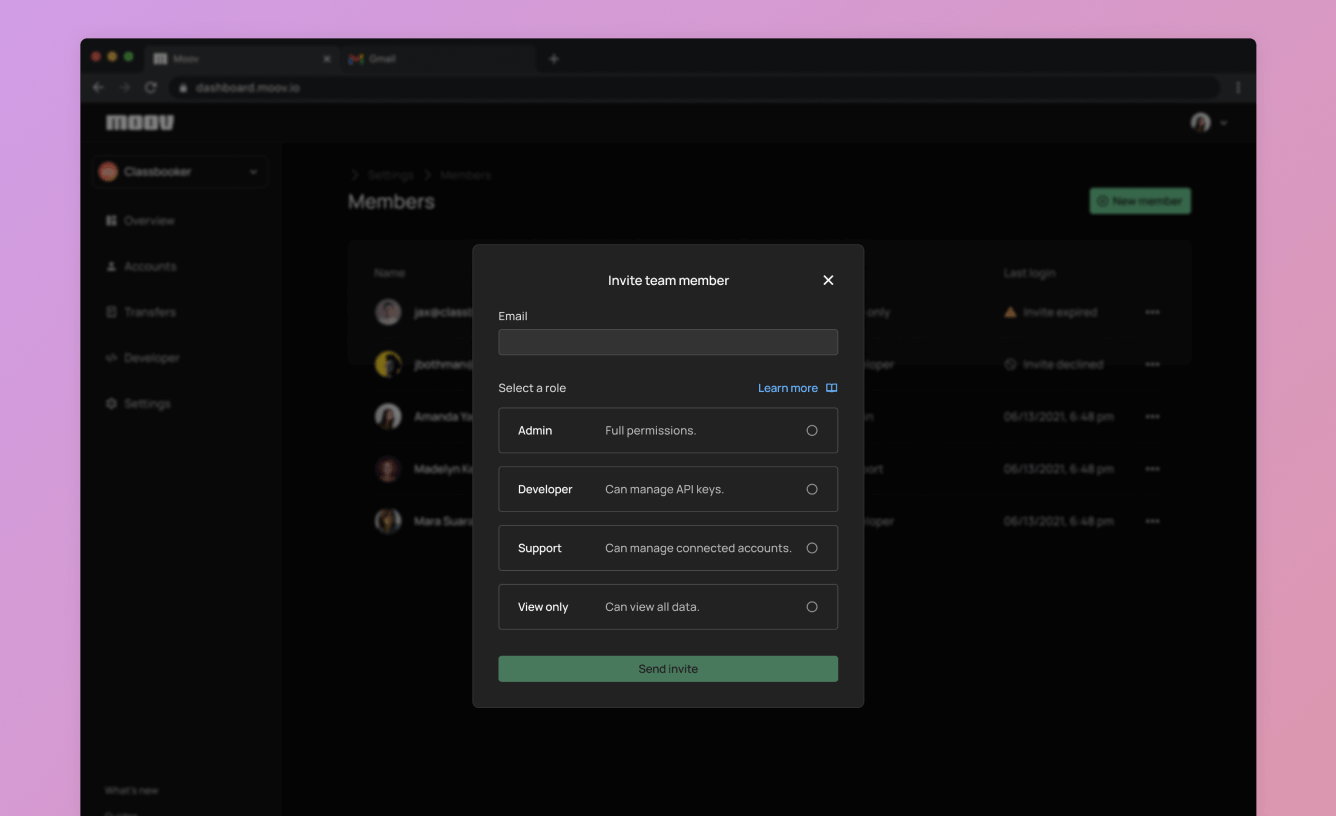
Here’s a summary of the different permissions associated for each role.
Admin
An administrator can view and update the following permissions for their team and any connected accounts:
| View/Update |
|---|
|
Support
Someone designated the support role will have have limited permissions on business level information for the Moov account. The support role is able to update connected accounts.
| View Only | View/Update |
|---|---|
|
|
Developer
A developer’s permissions are similar to the support role, with the addition of some developer-specific tools:
| View Only | View/Update |
|---|---|
|
|
View only
If you’d like to grant a team member permission to view only, they can view, but not edit across all permission categories:
| View Only |
|---|
|
Member invitations
An invitation to join as a member remains valid for 24 hours before it expires. If a user doesn’t accept their invitation within 24 hours, you’ll need to re-invite them through the same process.
You can go back and change roles or remove a team member as needed. Under Members, navigate to the member you need to edit, where you can select either Change role or Remove member.