Transfers
In the transfers section of the Moov Dashboard, you can:
- Create a transfer
- Check the status of a transfer
- Get an overview on your account’s transfer history
Creating a transfer
You can create a transfer betwen any two Moov accounts by selecting “New transfer” from the Transfers page in the Moov Dashboard.
You’ll then need to input the following information:
- Amount of the transfer
- Your transfer use case
- Source
- Destination
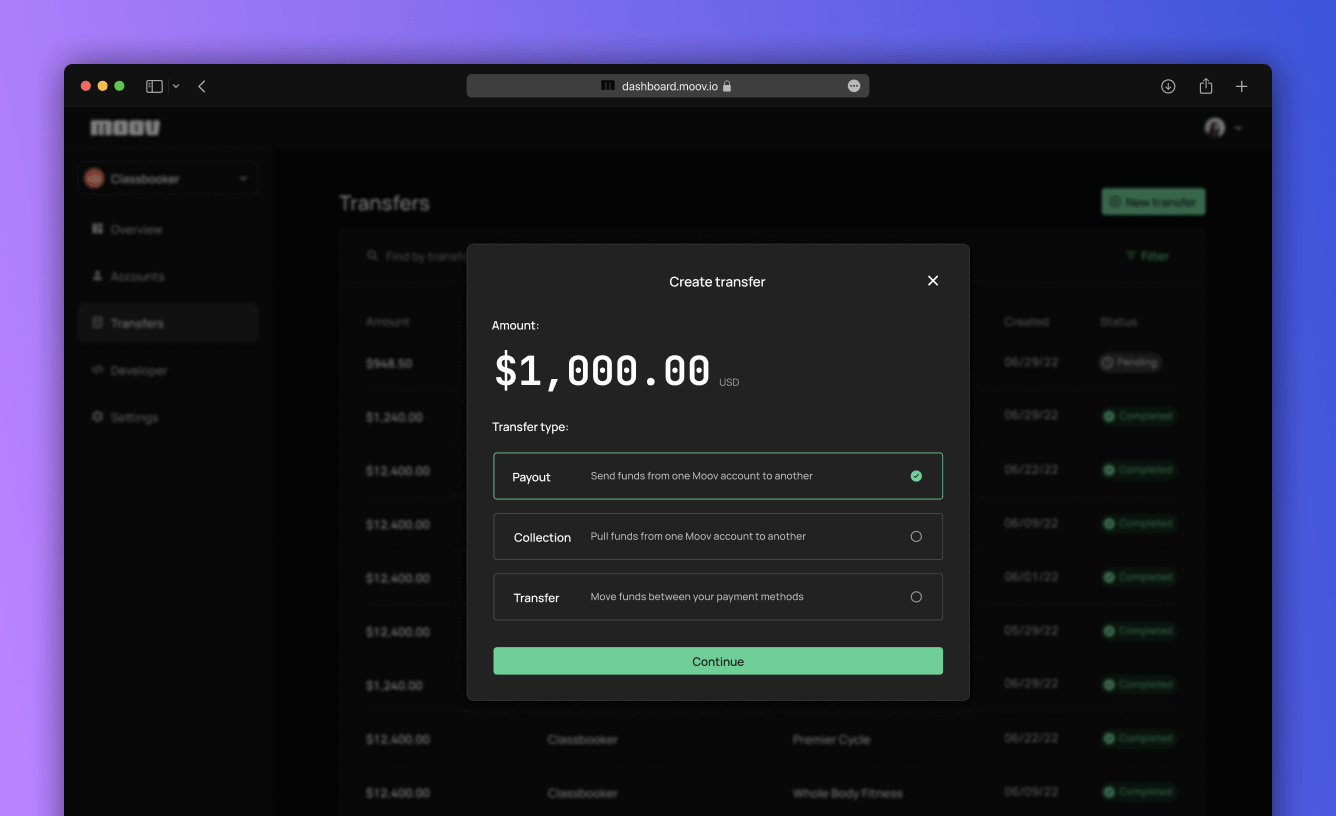
Transfer details
At the transfer detail level, you can review information about the transfer and its current status.
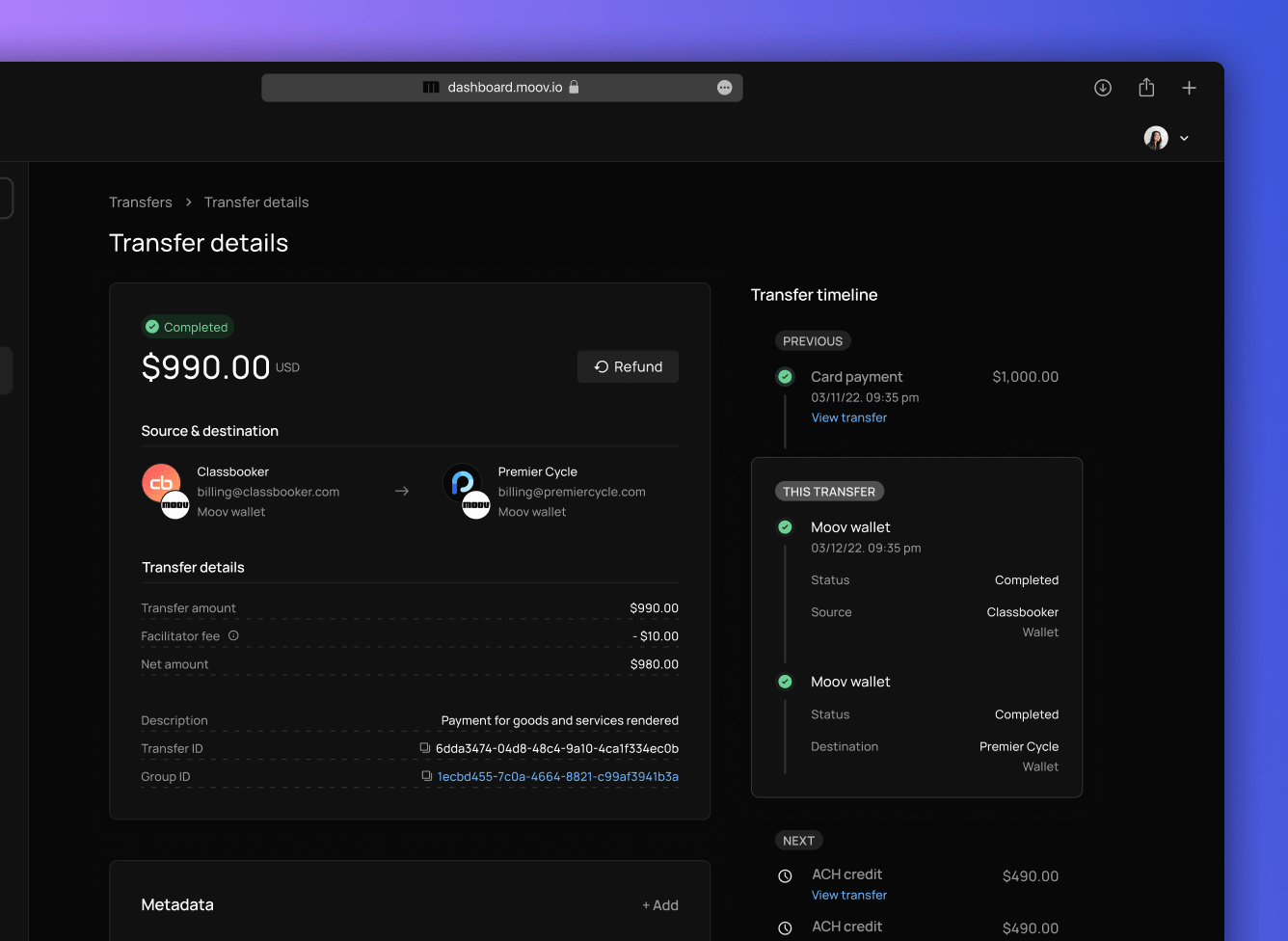
The timeline shows information on each leg of the transfer to give transparency on where the funds are in the process. For example, if a transfer from a bank account to a Moov wallet is created, you’ll see the ACH debit information followed by the funds availability in the Moov wallet.
Transfer statuses
Completed: Once a transfer has been completed, you can come back and see a record of it in the dashboard. Pending: How long a transfer takes to complete depends on what payment method you are using. Failed: Funds are returned before they reach their destination. Reversed: Funds are returned to the source, usually because of an unintentional payment or a fraudulent charge.