Cards
You can link debit and credit cards to Moov accounts and use the card of your choice as the source of a payment transfer. This guide covers how to initiate card transfers with Moov.
Accept card payments
Once your platform’s Moov account is configured for card payments, you can start capturing your customers' card information and use the tokenized details to initiate card payment transfers.
You can process payments directly from your account or on behalf of any connected Moov accounts that have the collect-funds and wallet capabilities enabled.
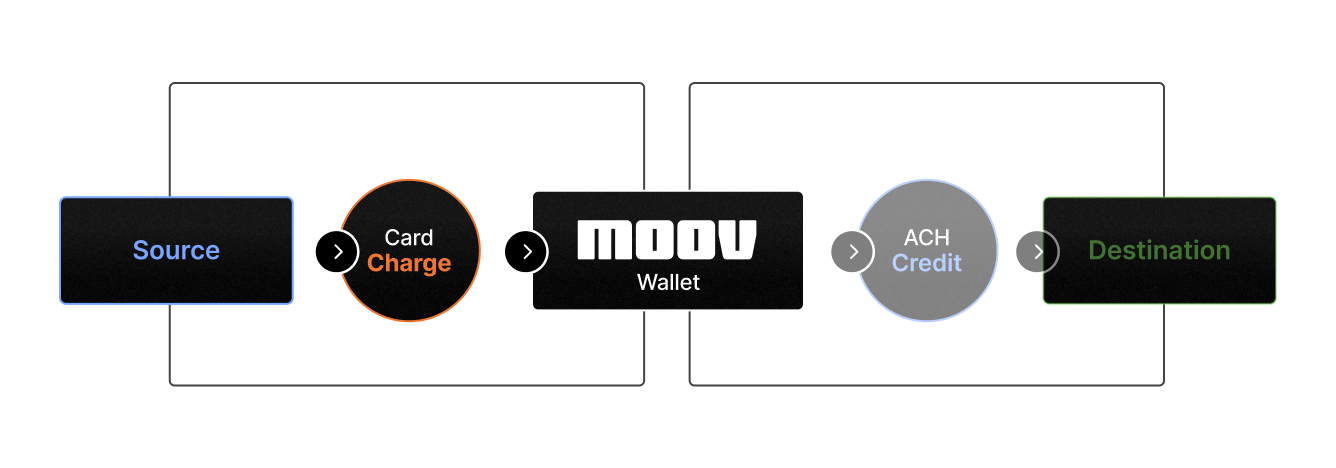
Card payments on Moov’s platform have a source and destination:
Source: paymentMethodID of the card you want to charge. The payment method is associated with the cardholder’s Moov account.
Destination: paymentMethodID of the Moov wallet where funds will settle. This wallet belongs to the business or “merchant” accepting the payment.
Initiating a card payment
-
Create a Moov account for the cardholder with the
transferscapability. Moov requires name and phone or email of the cardholder beforetransfersis enabled and will automatically enable the capability once received. -
Link a card to the Moov account using the card input Moov Drop to safely collect sensitive card information.
-
Obtain the
paymentMethodIDfor the payment method typecard-paymentassociated with the card that should be charged. This can be found using the payment methods endpoint or transfer options endpoint -
Obtain the
paymentMethodIDfor the payment method typemoov-walletof the merchant or transfer destination. This can be found using the same methods above. -
Create a transfer with source payment method type
card-paymentand destination payment method typemoov-wallet.
After the transfer is created
- After creation, the transfer will be
pendinguntil the funds are disbursed to the destinationmoov-wallet. After creating the transfer, funds typically settle and become available by the end of the next business day. - You can check on the status of the transfer at any time using the GET transfers endpoint. You can view detailed information about card processing in the
cardDetailssub-object:
|
|
Card statuses
| Status | Description |
|---|---|
initiated |
The card transfer was successfully started |
confirmed |
The payment request was approved by the cardholder’s bank and the funds are eligible for settlement |
failed |
The payment has failed due to a decline or network error. See the failureReason field to see a specific reason for the failure. |
settled |
Funds have settled and are in the disbursement process |
completed |
Funds have been credited to the destination and are available for use |
Accessing funds
Once the payment has been processed and the funds are available, the funds can be moved out of the merchant moov-wallet using another transfer where that wallet is the source.
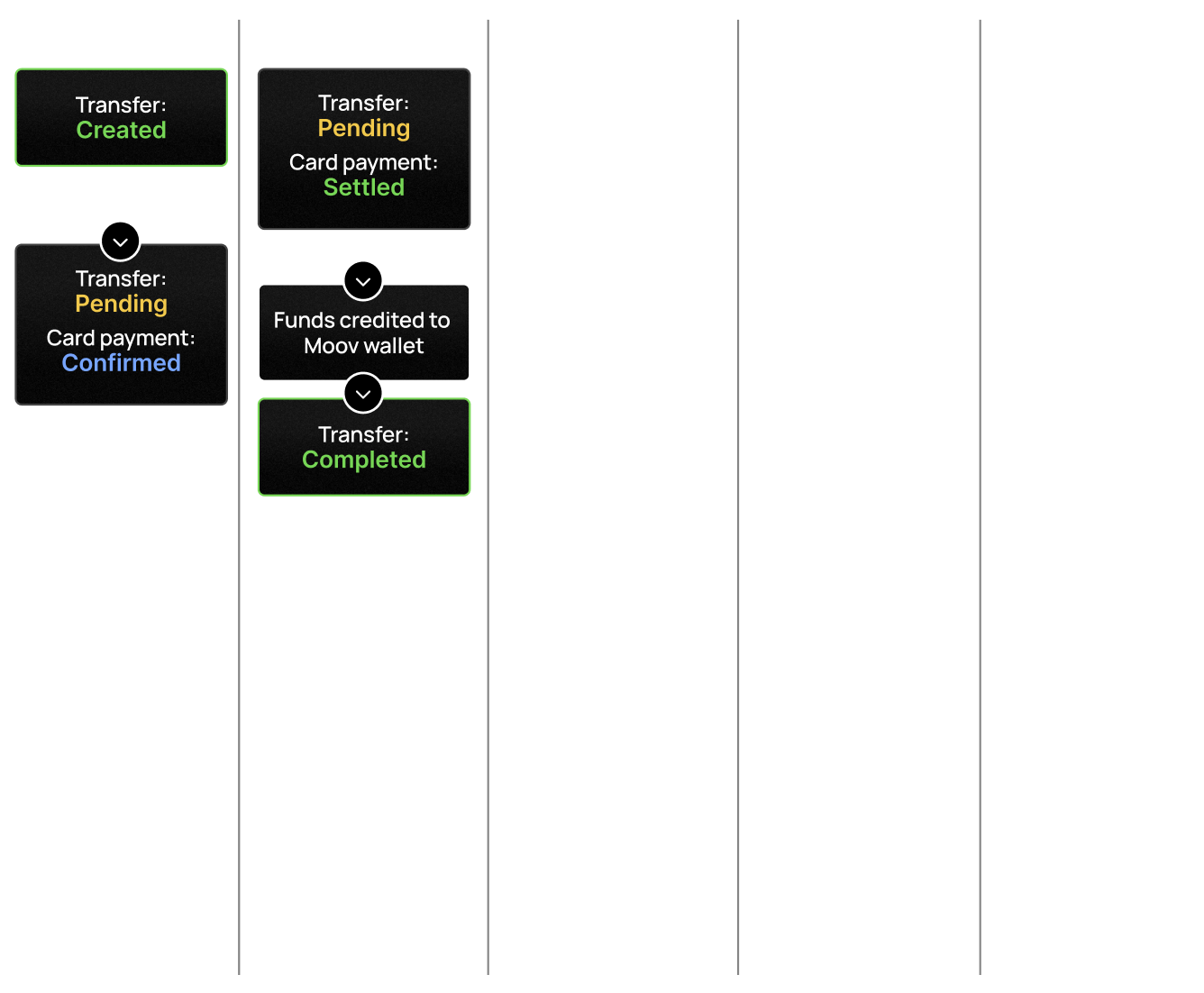
FAQ
{{ < faq “cards.md” >}}